How to Set Up a Valheim Server
Your Comprehensive Guide to Hosting with Akliz
Why Host a Valheim Server?
Hosting a server with Akliz has several benefits over playing without a server, self-hosting, or hosting with another host.
- Performance: Using a dedicated server can drastically improve performance on your computer, since many of the game processes are offloaded from your computer to the server.
- Easy Control over Gameplay Settings: With an Akliz server, you have full control over your game. You have direct access to the files for customization.
- Opportunities to Play with Friends and Build Community: Having a server is great for playing with friends. The server can be online 24/7, so even when your computer is off, your friends can play. Growing an active community is easy when everyone has a server to hang out in!
- Simplify Your Server: Our in-house server management site, the Command Center, makes managing your server easy without restricting what you can do. Whether you're brand new to server hosting or a seasoned veteran, you will find our site easy to use and powerful at the same time.
- Reliable Backups: Included with all of our plans is our Vault system, which automatically makes backups of your server so you don't have to worry about losing your world if disaster strikes.
- No Hidden Fees: We charge you one price for your plan. There are no features locked behind a paywall, like mod support, storage space, automatic and manual backups, premium support chat, or anything else.
- Powerful Hardware: No matter what plan you choose, you get the same powerful server hardware. You don't have to pay extra to get the best we have to offer.
What You Need to Start Hosting Your Valheim Server
Before you get started, there's a few things you'll need to get started on your Valheim server:
- Valheim for PC or Xbox: Valheim currently supports crossplay between the Steam PC version, and the Xbox version.
- Akliz Hosting Plan: Valheim requires a minimum of 3GB of RAM to run. Depending on the number of players, you may need a larger plan. Choose a suitable hosting plan based on your needs. Check out the pricing page here to purchase one, or contact support via the chat bubble on the bottom right of the site if you don't know which plan is right for you.
- Internet Requirements: Make sure you have a stable internet connection. Almost all broadband connections should be able to play easily. You can test your ping to our servers using our free sample servers here!
How to Set Up Your Valheim Server with Akliz
Step 1: Sign Up for Akliz Hosting
- Create an account here.
- Navigate to the Pricing Page and choose the plan that's right for you. You'll need a minimum of 3GB to run a Valheim server.
- Click "Buy Now" next to the plan you want.
- Take a look at everything in the Plan Overview section and make sure all of your choices look good. (Hint: you can get a discount by choosing a term for your plan longer than 1 month!)
- Click Next.
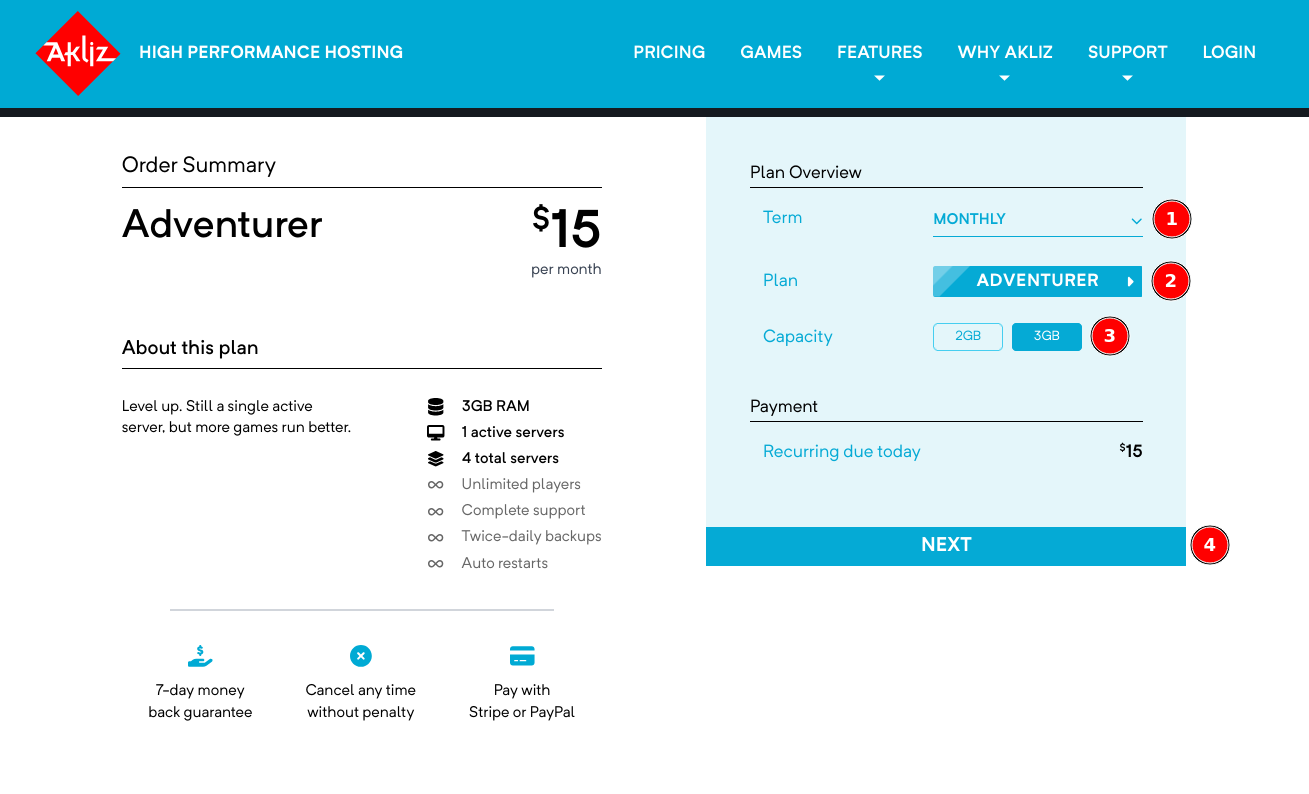
- Add a payment method. This can be a credit/debit card or PayPal.
- Click "Pay Now" to finalize your payment and start your plan!
Step 2: Access the Command Center
- Navigate to the Command Center and make sure you are still logged in.
- This will bring you to your Servers page. Here you will be able to see a list of any servers you have created.
Step 3: Create a New Valheim Server
With any Akliz plan, once you have a plan you can start creating servers. These servers, when started, use your purchased RAM. You can see how much RAM you have used and available, as well as how many servers you can create and run on the left side of the Servers page.
- Now that you're in the Servers page, you should see a button at the top left labeled "Create a Server". Clicking that button will bring you to a list of games available for installation.
- Select "Valheim" from the list of available games.
- On the next page, you will be able to create a friendly address that will be used to connect to your server. You can put anything you'd like here, as long as it's not already taken.
- In the same page, you can choose your RAM. The default is the minimum amount required for the game, but if you bought a plan with extra RAM, you can increase this up to the amount you purchased.
- Confirm the configuration and click "Create" to initialize the server.
- Once it is created, you can start your server by clicking the blue "Play" icon, or click on "Manage" next to your server to see the console and other info, and you can click "Start" at the top right of the page. Your server needs to be started before you can join.
How to Join Your Valheim Server
Step 1: Locate the Server Address in the Akliz Command Center
Note that both the IP and the port are required.
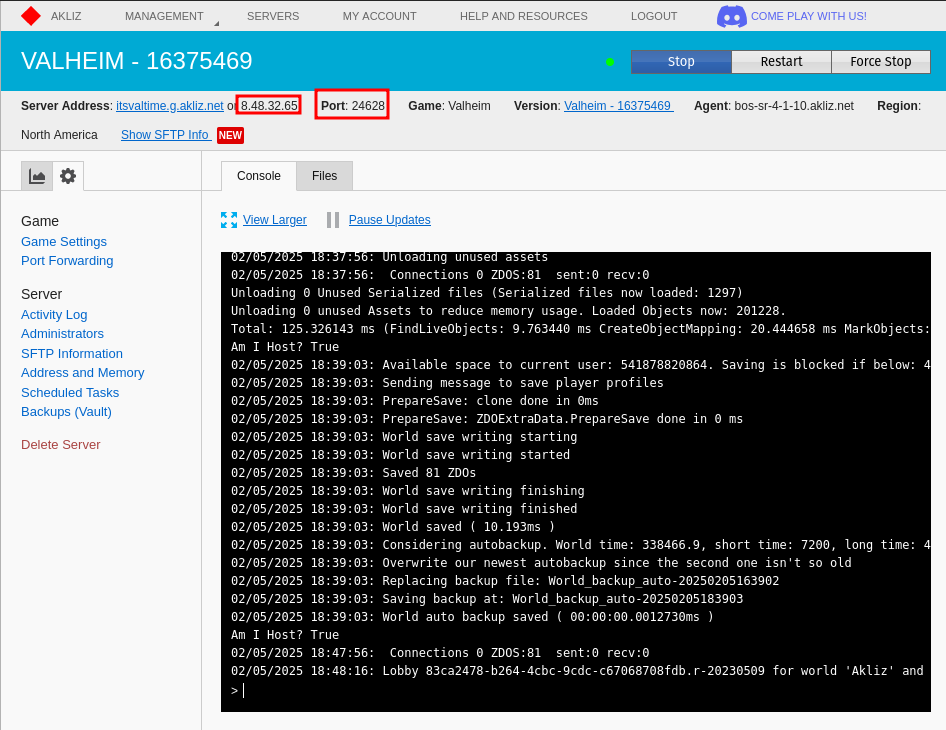
Step 2: Join your Server
There are a few ways to join. Some are more complicated, so to see all methods check out this guide.
- From the main menu of Valheim, click "Start Game"
- Either create a character with the "New" button, or select an existing one with the "Start" button. If it asks to create a new world, click "Cancel".
- Under the "Join Game" tab, click "Add Server"
- Enter your friendly address or use the IP address and port minus 1. So if it says 24628, use 24627 in game.
For example:8.48.32.65:24627
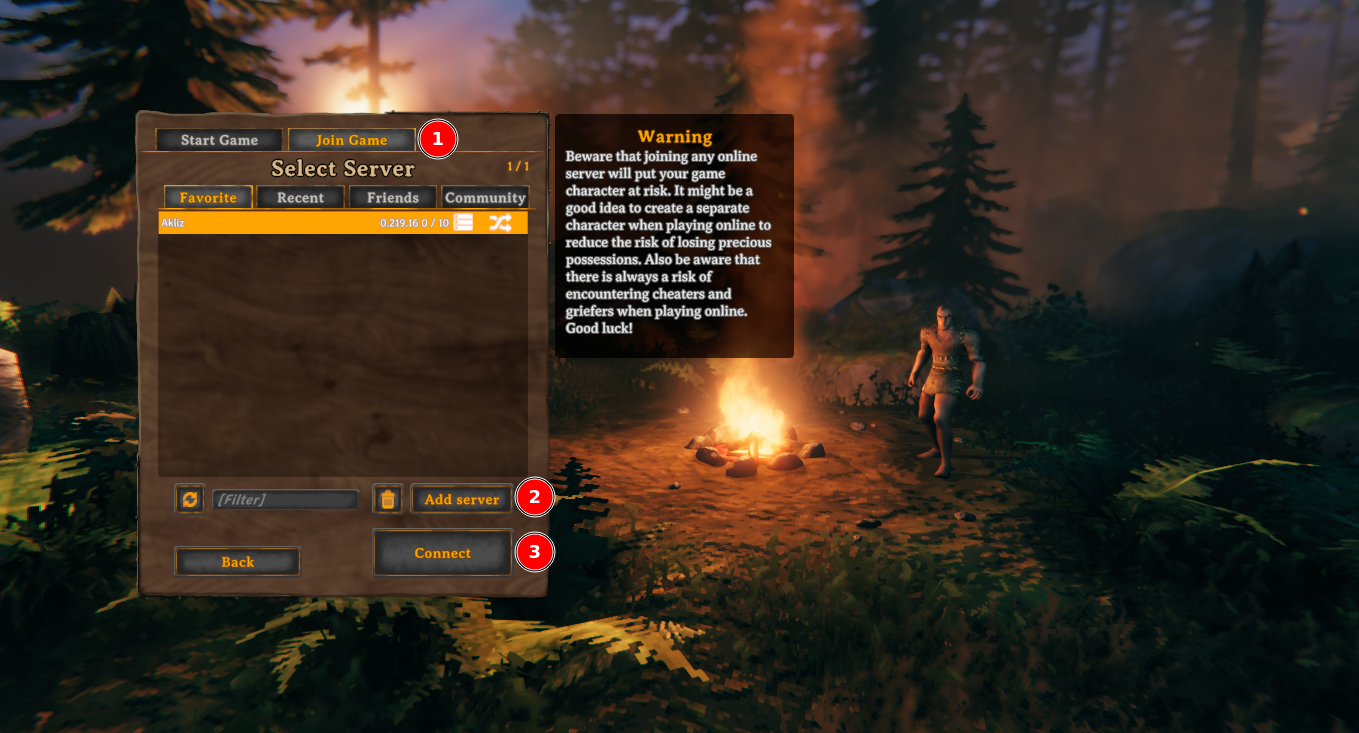
Enhance your Valheim Experience with Akliz
The "Game Settings" Page
Akliz makes it easy to manage your game settings all in one page. From your server's console, click on the "Game Settings" link on the left, under the gear tab. From here you can find all sorts of settings such as:
-
Game Version
-
Server Name
-
Server Password
-
World Name
-
Whether the server is public or private
-
Once you change any of these, click Save and start your server.
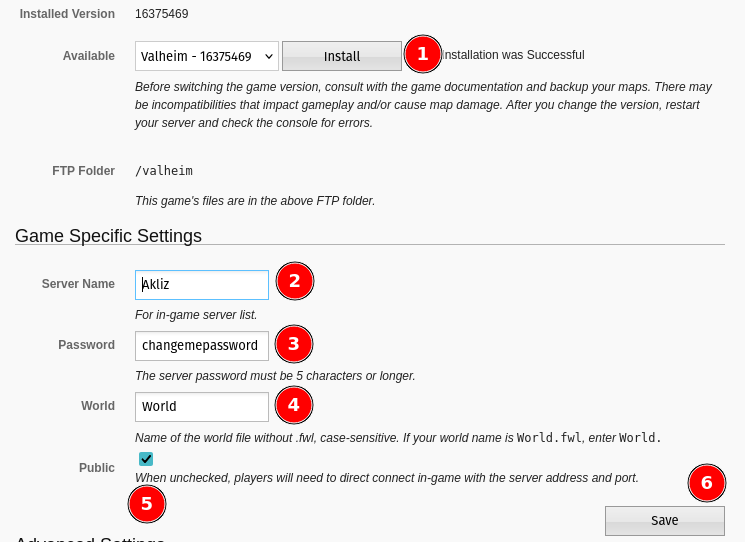
Mods and Plugins
With any Valheim server, you have the ability to install mods in the form of BepInEx plugins.
- Before getting started, reach out via our live chat and we will install BepInEx for you, so you don't have to deal with the difficult part.
- Download the mods you want to install from your preferred source, such as R2modman. Make sure they are for the latest version of Valheim.
- Log in via SFTP
- Upload or drag your mods to the folder
/BepInEx/pluginson your server. - Restart your server.
- If you run into issues loading a modded server, you can contact support via our live chat and we can help.
Backups
Included with all of our plans is our Vault system, which automatically makes backups of your server so you don't have to worry about losing your world if disaster strikes. Restoring a backup is easy, letting you recover your server's files from several points in time. You can see how to create and restore backups with this guide.
Common Issues and How to Solve Them
As with everything, sometimes Valheim servers can run into issues. To help with this, we have a number of help articles and an experienced support team to make sure you have the smoothest experience possible. Here are some of the most common issues and how to solve them. If you still need help, reach out to us on our live chat at the bottom right of the website and we will be glad to assist.
I get "Failed to connect" when trying to join my server.
- Make sure that you are using the correct IP and port. If you are joining in-game, use the provided game port, minus one. If you are using the Steam servers method, use the exact port you see in the Command Center.
- If you have added any mods, try removing them to see if you can connect.
I want to make a player an admin
- Navigate to the Files tab on your console page.
- Find the file
/valheim/.config/unity3d/IronGate/Valheim/adminlist.txt - Open that, and add your steam64 ID as a new line in that file. Then save the file.
- To find your steam64 ID, use this website.
- Now that you are an admin in game, you need to enable the in-game console to use admin commands.
- Right click on Valheim in Steam.
- Click Properties
- In the "General" tab, add
-consoleto the launch options. - Once you are in your server, press
F5to open the console.
- For a full list of commands, check out the official Valheim wiki.
Start your Valheim Adventure Today!
Akliz offers tons of benefits over hosting locally or other solutions. Our Command Center is powerful and simple and lets you skip the nonsense and get straight to the game. Our hardware is some of the best in the business and our support is top notch. You can't go wrong, no matter what game you play.
If you want to host a server for another game, we let you switch games under a single plan, as long as you have enough RAM. Check out all of the games we host below!
Updated about 2 months ago




