Find Minecraft Logs and crash reports
When you encounter issues with the game, it's sometimes necessary to read the log files to find the cause. You may also be asked by our support team or a friend that's helping you to find the logs or crash reports and send them. Where to find the logs may depend on if you need crash reports, client or server logs.
CurseForge Launcher
- Open Curseforge and find the modpack you require. Right click it and open folder from the drop down menu.
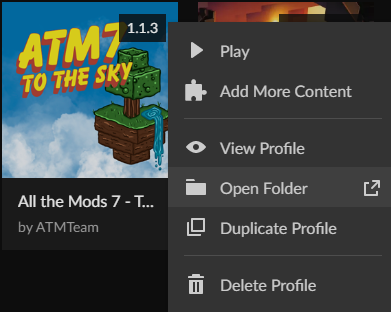
- Open the folder that you are looking for. For your latest logs open the Logs folder, and for a crash report open the crashreports folder.
- For logs: The file you need will be called latest or similar depending on
your minecraft version. - For Crash Reports: The files will all be dated, in most cases you will need the latest.
ATLauncher
- Open the ATLauncher window and navigate to the instances tab.
- For the Modpack you are using you should see an Open folder button in the
bottom right of the instance, click it to open the folder for that modpack.
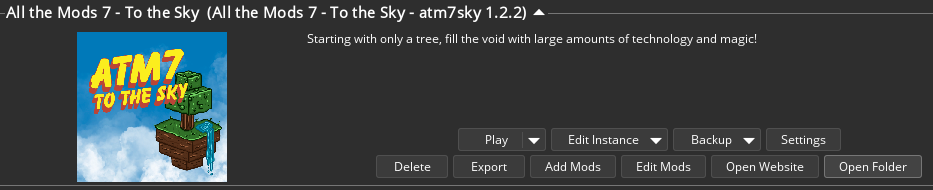
- Open the folder that you are looking for. For latest logs open the Logs folder and for crash reports open the crashreports folder.
- For logs: The file you need will be called latest or similar depending on
your minecraft version. - For Crash Reports: The files will all be dated, in most cases you will need the latest.
Technic Launcher
- Open the Technic launcher and navigate to the modpack you are looking for.
- In the top right corner you should see a modpack options button, click this.

- You should now see your modpack options screen, click the open button located in the top right corner.
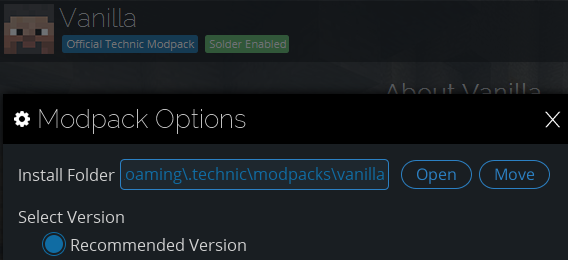
- Open the folder that you are looking for. For latest logs open the Logs folder and for crash reports open the crashreports folder.
- For logs: The file you need will be called latest or similar depending on your minecraft version.
- For Crash Reports: The files will all be dated, in most cases you will need the latest.
Command Center
We won't normally ask you to send log files from your server as we will have access to them inside of Command Center. But this is where you can find them.
- Login to Command Center.
- From the servers page, select manage for the server you are using.
- Click on the Files tab.
- In the list of files and folders, select the logs folder.
- You should see a
server-fml-latest.logfile or similar. Clicking on that will open it in a separate window.
Updated about 2 months ago
