Server Settings for V Rising
With V-Rising, you can tweak almost every aspect of gameplay & difficulty to play the way you want to - editing these settings through Akliz Command Center is easy, as all settings are stored in a few text documents, editable through Command Center's in-browser editor.
Backup, Backup, Backup!Before making any changes to your server settings, you should always make a backup.
ServerHostSettings.json and Common Settings
ServerHostSettings.json and Common SettingsGeneral server settings, such as your server's presence on the master list, are controlled through the ServerHostSettings.json file.
This file is located in the folder: /v-rising/VRisingServer_Data/StreamingAssets/Settings/
Be Careful!Many of these settings are directly related to the server's function, and should not be changed, such as the server ports and server FPS.
Name and Description
These settings affect how your server will appear on the Master Server list - if you're planning to run your server privately, you can ignore these settings. For a public server, you should set a unique name and a description to tell players browsing the list what sort of game you're hosting: PvE or PvP, starting level, and clan style.
"Name": "The Wondrous Castle PvE",
"Description": "A PvE RP Server",Save Name
This setting determines which folder the server should be saved in. If you've uploaded a previous world to your server, you'll want to change this to that world's folder.
Changing this will also let you start a new world, or change between multiple worlds.
"SaveName": "world1",Password
Important for private servers. Will require any players who attempt to connect to the server to enter the password.
"Password": "MySecurePassword",Change the Difficulty
You can change the difficulty for your server between Difficulty_Brutal, Difficulty_Normal, Difficulty_Easy. You can also adjust the presets for those difficulties in your /v-rising/VRisingServer_Data/StreamingAssets/GameDifficultyPresets
"GameDifficultyPreset": "Difficulty_Brutal",List on Steam and EOS
If you want your server to be public, this needs to be set to true. If it is, your server will appear on the in-game server browser, under the Name you set above. Players wishing to run a private server should set this to false. If you're having issues connecting to your server Via Steam make sure to only enable ListOnSteam.
"ListOnSteam": true,
"ListOnEOS": false,Game Setting Presets
If you want to use a custom set of game rules, leave this field blank.
To use one of the default rules presets, enter its file name here.
All presets included on your server can be found in the folder: /v-rising/VRisingServer_Data/StreamingAssets/GameSettingPresets/
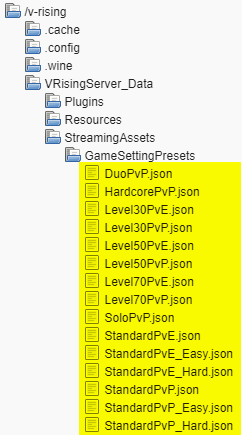
The folder you can find your options in.
"GameSettingsPreset": "DuoPvP",Rcon
If you'd like to use RCON on an Akliz server, you'll need to set up an RCON port.
- Click on the Port Forwarding link on the left of Command Center and fill it out as shown in the image below:
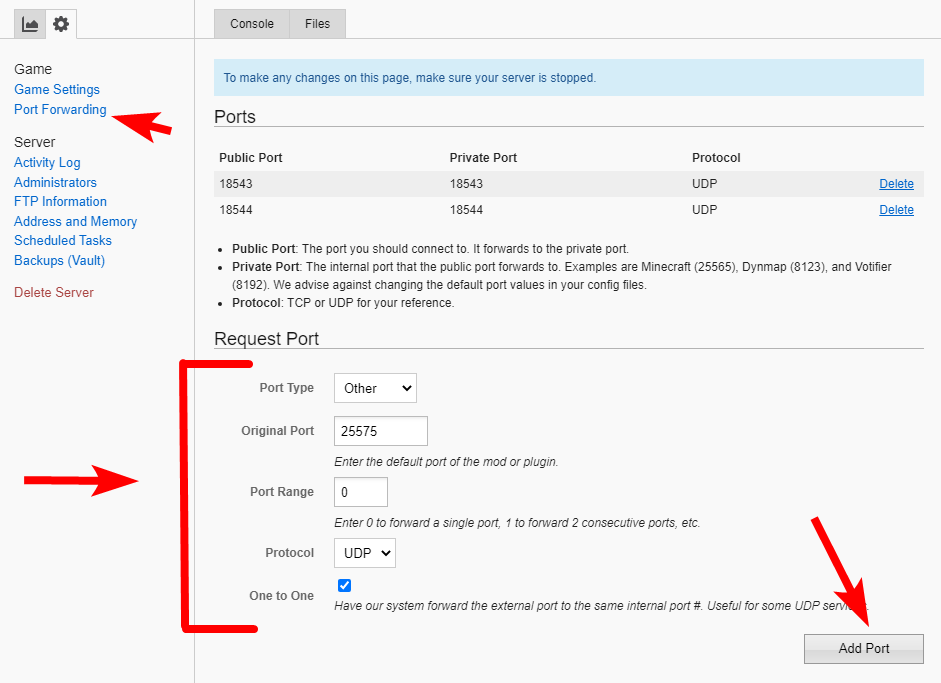
- Change the settings to reflect the new Private Port you just added.
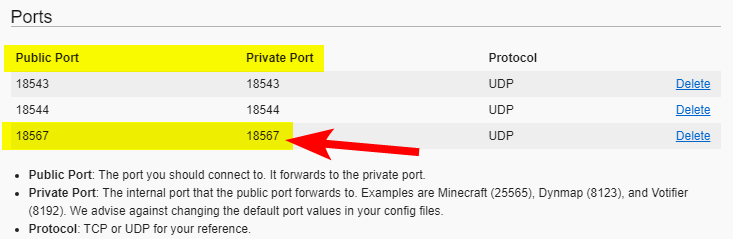
"Rcon": {
"Enabled": false,
"Port": 18567,
"Password": ""
}- Connect with your RCON client to the Public Port you just added.
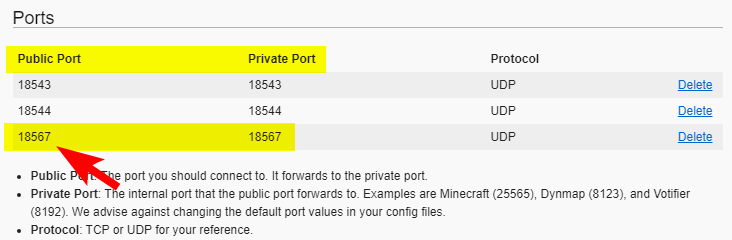
Custom Game Modes and ServerGameSettings.json
ServerGameSettings.json
Using PresetsIf you don't want to make your own custom game mode, the files for all built-in presets are included on your server. You can use those presets by setting them in the ServerHostSettings, as shown above.
The rules of V Rising's gameplay are controlled by the ServerGameSettings.json file, which is located in the folder: /v-rising/VRisingServer_Data/StreamingAssets/Settings/
There are a large number of game settings - for a full explanation on each, please check the wiki .
Not all settings may appear in your ServerGameSettings file; Any settings that aren't shown in the file will be automatically set to their default values.
PvP or PvE
Depending on if you want players to be able to fight one another or work together.
"GameModeType": "PvE",
or
"GameModeType": "PvP",Adding new settings to this file can be difficult, and some settings require very specific format that's not easy to understand. However, there are a few ways to make a custom game quickly and easily.
Make your Custom Game Mode in-game
The easiest way to design a custom game mode is to use the in-game rules tool to generate the ServerGameSettings file for you.
- Start a new single-player world, and during world creation, you can use the in-game UI to create a set of rules.
- Once you've got the rules how you'd like, create a new world, then exit the game.
- Navigate to this folder on your PC:
C:\Users\YourUserName\AppData\LocalLow\Stunlock Studios\VRising\Saves
This folder has all your local saves. Each world has it's own UUID, which can make it difficult to identify the one you just created. However, you can identify it quickly if you set the folder's View settings to "View Details", as it will be the most recent in the Created column. - Inside this folder, there's a
ServerGameSettings.jsonfile. Copy the text of this file to the file of the same name in Command Center by highlighting the text in the local file, copying it, and pasting it into the editor in Command Center. - Save your changes.
Updated about 2 months ago
