Install a Modpack on the FTB Launcher to Connect to a Server
Install the FTB Launcher
You’ll need the FTB Launcher to get started.
- Download the FTB Launcher installer (https://www.feed-the-beast.com/)
- Run the installer by double-clicking on it in the folder you downloaded it to.
- When the installation is complete, run the FTB Launcher.
Install the Modpack
- Browse foir the modpack you want to use: :
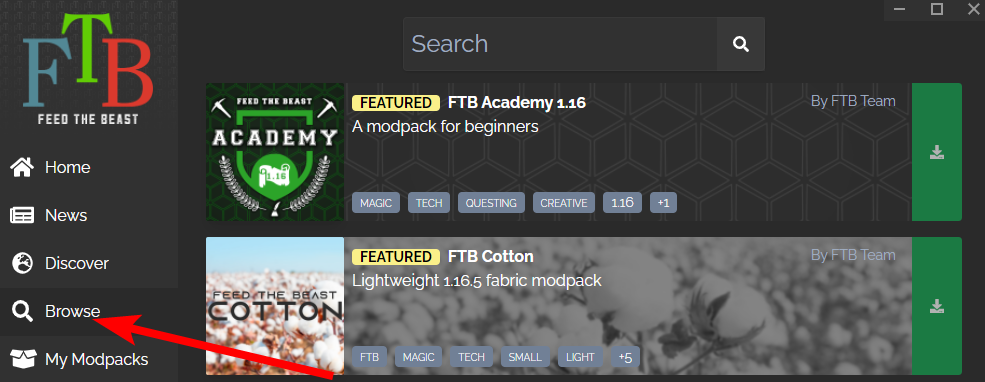
- Click on the “Get” button:

- Wait for it to finish.
Run the Modpack
- Go back to “My Modpacks":
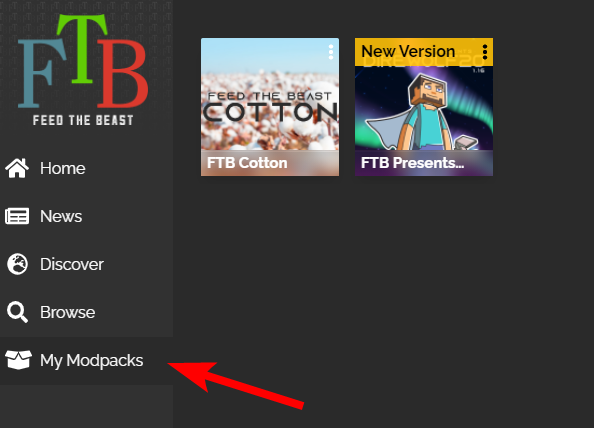
- Click on the “Play” button that shows up when you hover over the profile:
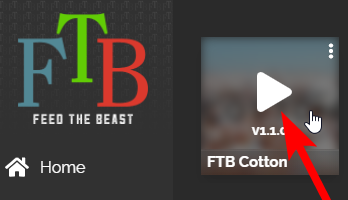
- Click on the “Play” button in the new window that pops up:
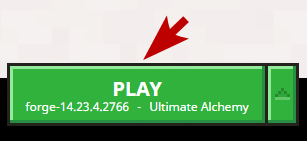
- Wait for the game to finish loading. It should show a menu screen similar to this, although the text will be different and the buttons may be in different locations:
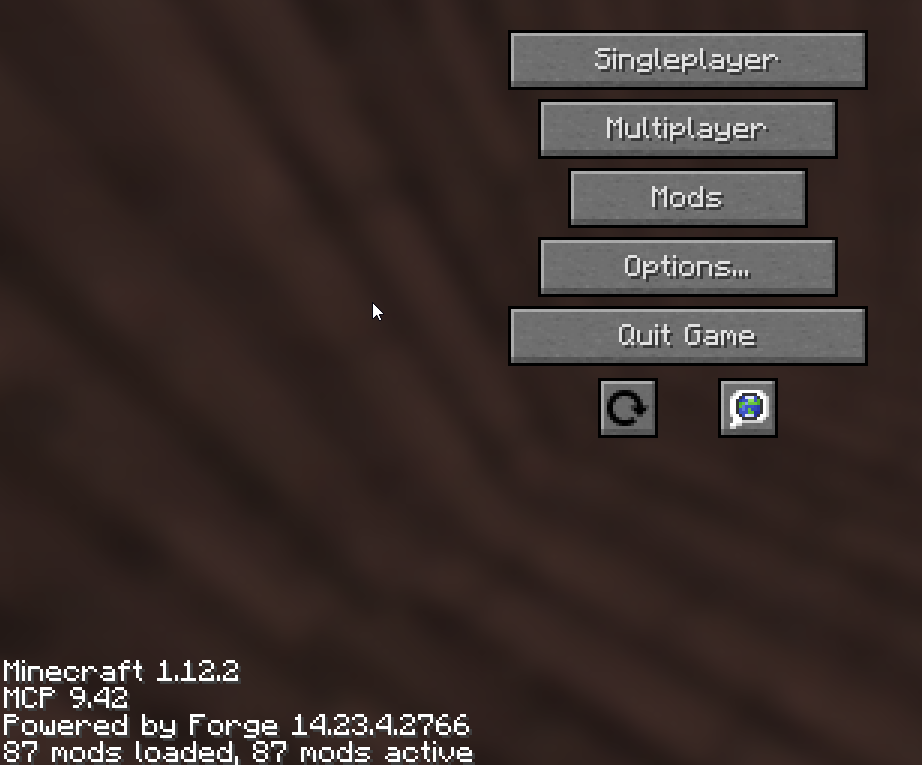
Connect to Server
- Click on “Multiplayer:"

- Click on “Add Server:"
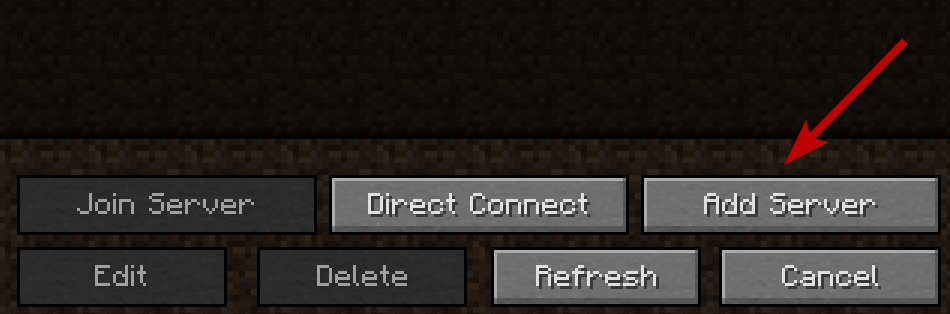
- Fill in the form with the IP address and port listed on your Command Center page and then click “Done:"
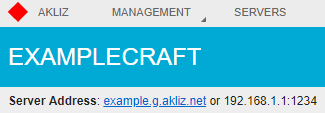
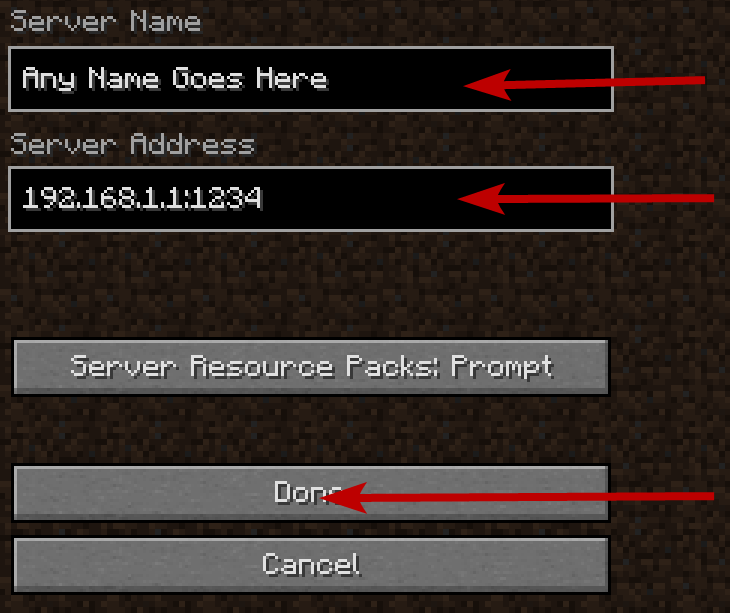
- Finally, select your new server and click on “Join Server:"
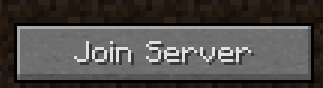
Optional: Change Client Version of the Modpack
Sometimes you need to change the version of your client to match the version of the server. Here's how:
- Click on the modpack in the launcher.
- Click on the "3 dots" button at the top.
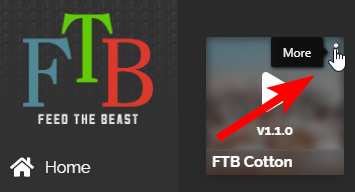
- Click on the "Versions" tab and then on the "Downgrade" or "Update" button next to the version you want.
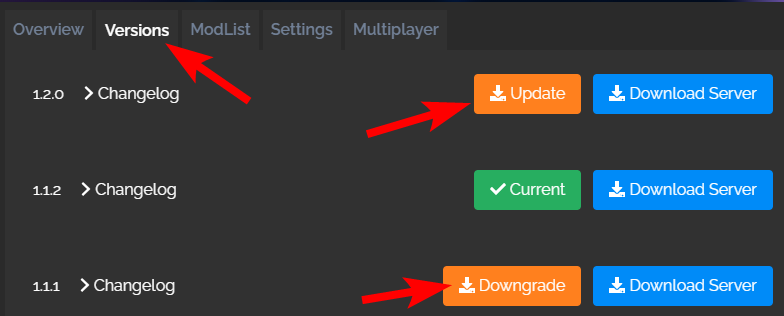
- Wait for the FTB Launcher to modify the modpack.
That's it. Enjoy!
Updated about 2 months ago
