How to Set Up a Rust Dedicated Server | Akliz
Learn how to set up a Rust dedicated server with Akliz. Follow our step-by-step guide to host a secure and lag-free multiplayer experience.
How to Set Up a Rust Dedicated Server
Host a high-performance Rust server with ease using Akliz.
Why Host a Rust Server?
- Performance: Using a dedicated server can drastically improve performance on your computer, since many of the game processes are offloaded from your computer to the server.
- Easy Control over gameplay settings: With an Akliz server, you have full control over your game. You have direct access to the files for customization.
- Opportunities to play with friends and build community: Having a server is great for playing with friends. The server can be online 24/7, so even when your computer is off, your friends can play. Growing an active community is easy when everyone has a server to hang out in!
- Simplify Your Server: Our in-house server management site, the Command Center, makes managing your server easy without restricting what you can do. Whether you're brand new to server hosting or a seasoned veteran, you will find our site easy to use and powerful at the same time.
- Reliable Backups: Included with all of our plans is our Vault system, which automatically makes backups of your server so you don't have to worry about losing your world if disaster strikes.
- No Hidden Fees: We charge you one price for your plan. There are no features locked behind a paywall, like mod support, storage space, automatic and manual backups, premium support chat, or anything else.
- Powerful Hardware: No matter what plan you choose, you get the same powerful server hardware. You don't have to pay extra to get the best we have to offer.
What You Need to Start Hosting Your Rust Server
- Rust Game License: Ensure you own a copy of Rust, so you can join the server.
- Akliz Hosting Plan: Choose a plan to host your server, which may vary with player count. We recommend the Titan 8GB plan at the minimum.
- Sufficient PC specs and Internet: Make sure your PC can run Rust. You need a broadband internet connection with reasonable ping. For full system requirements, check out the official list of requirements on the bottom of Rust's Steam page.
How to Set Up Your Rust Server with Akliz
Step 1: Sign Up for Akliz Hosting
- Create an account here.
- Navigate to the Pricing Page and choose the plan that's right for you. You'll need a minimum of 8GB to run a Rust server.
- Click "Buy Now" next to the plan you want.
- Take a look at everything in the Plan Overview section and make sure all of your choices look good. (Hint: you can get a discount by choosing a term for your plan longer than 1 month!)
- Click Next.
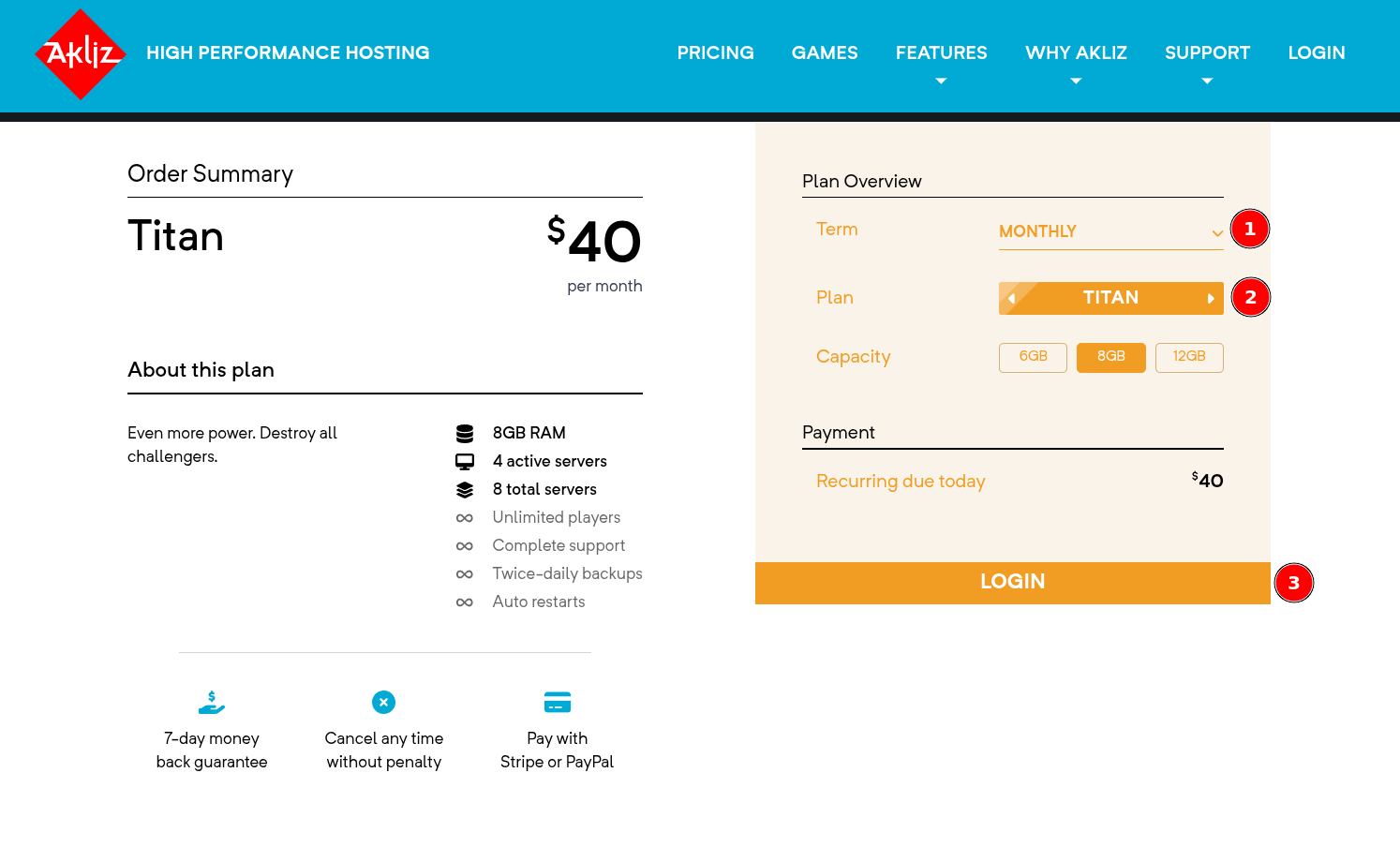
- Add a payment method. This can be a credit/debit card or PayPal.
- Click "Pay Now" to finalize your payment and start your plan!
Step 2: Access the Command Center
- Navigate to the Command Center and make sure you are still logged in.
- This will bring you to your Servers page. Here you will be able to see a list of any servers you have created.
Step 3: Create a New Rust Server
With any Akliz plan, once you have a plan you can start creating servers. These servers, when started, use your purchased RAM. You can see how much RAM you have used and available, as well as how many servers you can create and run on the left side of the Servers page.
- Now that you're in the Servers page, you should see a button at the top left labeled "Create a Server". Clicking that button will bring you to a list of games available for installation.
- Select "Rust" from the list of available games.
- On the next page, you will be able to create a friendly address that will be used to connect to your server. You can put anything you'd like here, as long as it's not already taken.
- In the same page, you can choose your RAM. The default is the minimum amount required for the game, but if you bought a plan with extra RAM, you can increase this up to the amount you purchased.
- Confirm the configuration and click "Create" to initialize the server.
- Once it is created, you can start your server by clicking the blue "Play" icon, or click on "Manage" next to your server to see the console and other info, and you can click "Start" at the top right of the page. Your server needs to be started before you can join.
How to Join Your Rust Server
Step 1: Locate the server address in the Akliz Command Center
Locate your direct IP address and the port.
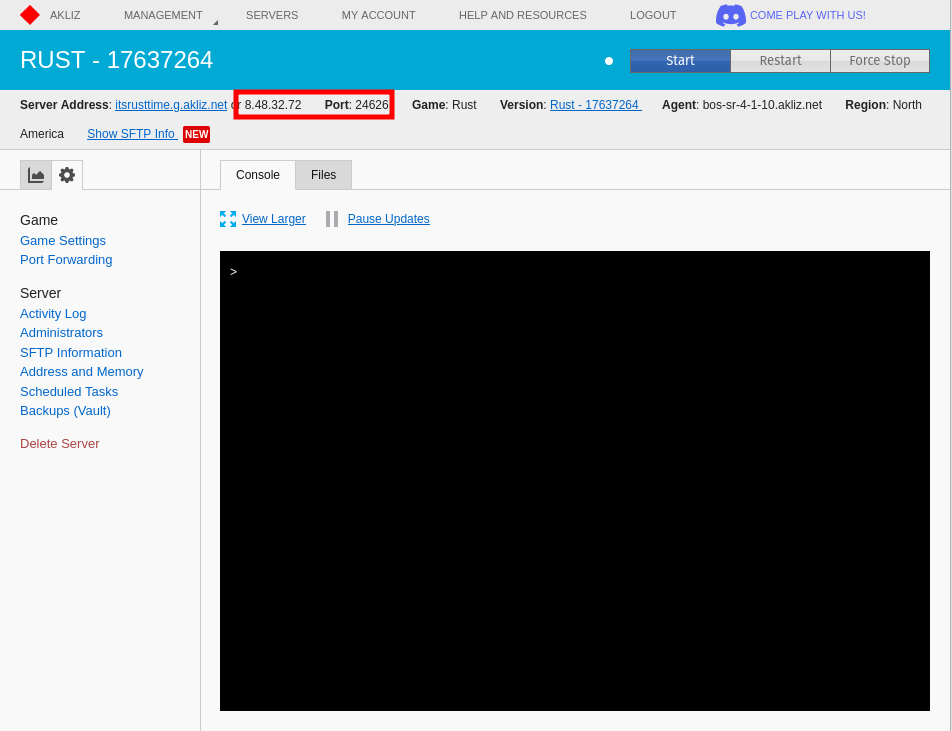
Step 2: Join via the Steam servers favorites list
- In the Steam application, click "View" at the top, then click "Game Servers" in the drop-down menu.
- Click the "Favorites" tab in the window that opens.
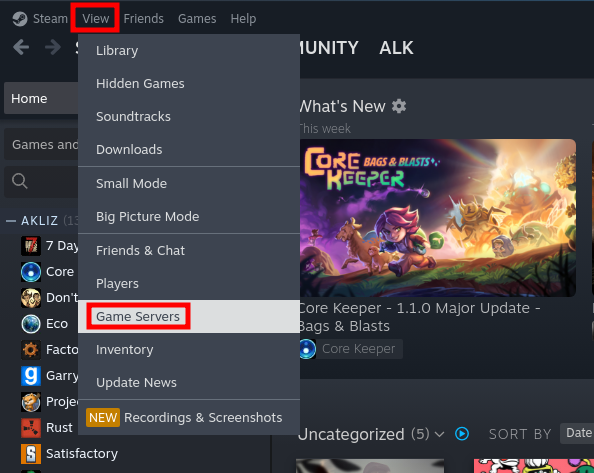
- Click the "+" icon near the bottom of that window, and enter your IP address and port (plus one) in this format:
8.48.32.72:24627- Note that the port used must be one higher than the port listed on your server's console page when using the Steam servers list.
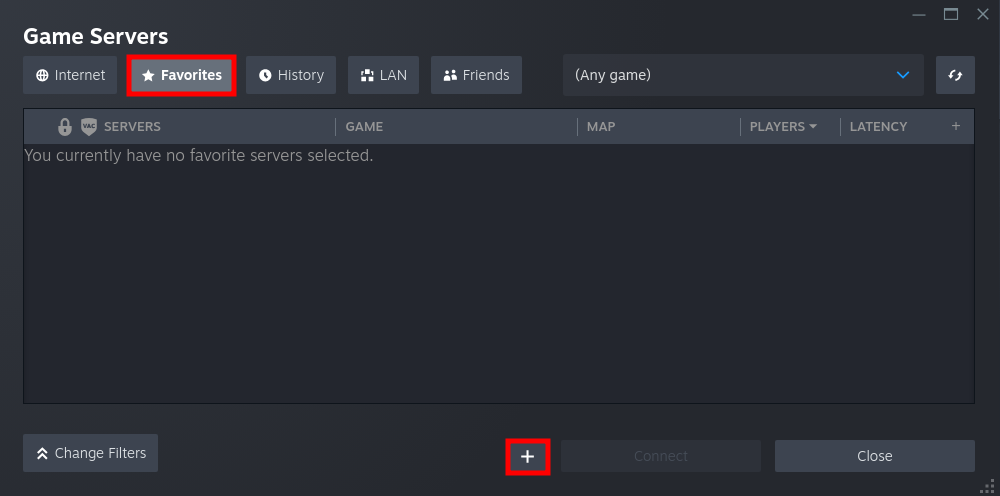
- Once the server shows up in the list, click it then click "Connect". The game will launch and automatically connect to the server.
Customizing your Rust Server
Rust has several options you can customize and features you can enable. Here are some of the most common:
How to disable Easy Anti-Cheat on your Rust Server
If you are running into issues with EAC, if you run Linux, or if you just don't want kernel-level anti-cheat installed, you can disable EAC on your server so you will be able to join without EAC on your computer. Here's how:
- In the "Files" tab of your server, navigate to and open the file
/server/my_server_identity/cfg/serverauto.cfg - At the bottom of the file, add 3 new lines, as seen below:
server.secure "0"
server.eac "0"
server.encryption "0" - Click "Save".
- Start or restart your server.
That's it! Your server is now joinable by users without EAC installed or enabled.
How to Add a Player as an Admin on your Rust Server
If you want to have any admins on your Rust server that can run commands, here is how:
- You'll need to create a file called
users.cfgon your computer, as the server does not automatically create one. - Upload this file directly to your server using SFTP to the folder
server/my_server_identity/cfg/ - In the Command Center using your browser you can edit the file. Use the following on separated lines to set up either server owners or moderators. You will need the person's steamID64. Note that the steam ID does not have quotes, but the other 2 options do.
- For the players you want to assign the owner admin role:
ownerid 64_bit_steam_id “optional_user_name” “optional_reason” - For the players you want to assign the moderator role:
moderatorid 64_bit_steam_id “optional_name” “optional_reason”
- You will then need to restart your server in order for the changes to take effect.
A list of in-game commands can be found here.
How to install Oxide/uMod on your Rust Server
If you want extra features on your server that the base game does not offer, you can do this with uMod plugins.
You can find uMod plugins on the uMod website.
Before uploading anything to your server we always advice you make a backup and shut down your server.
- Download the latest Linux Build version of Umod and extract the
RustDedicated_Datafolder. - Log into your server SFTP
- Upload the new
RustDedicated_Datafolder and make sure to overwrite what is currently on the server. - Start up the server.
- The server will install and you should have an
oxidefolder with apluginsfolder for you to upload plugins to.
How to Use RCON on your Rust Server
If you want to run commands on your server without being in-game or use 3rd party admin clients like Rustadmin or RCON.io, you will need to enable RCON on your server. We have a guide on doing that right here.
Common Issues and How to Solve Them
As with everything, sometimes Rust servers can run into issues. To help with this, we have a number of help articles and an experienced support team to make sure you have the smoothest experience possible. Here are some of the most common issues and how to solve them.
Disconnected: Wrong Connection Protocol: Server update required!
If you get this message while trying to connect to your server, it means the server is not on the latest version of the game. Updating is simple, check out this guide on how to update your server.
Server doesn't show up in the Steam Game Servers favorites list
If the server isn't showing up, or if steam says "No Servers Found at this Address", there are a few things you can do.
- Make sure the server is online. Rust servers take a very long time to start. Make sure to give your server 10-15 minutes to finish starting.
- Make sure the address is correct. The direct IP should be used, with the "port +1" at the end in this format:
8.48.32.72:24627So if the port on your server's console page is24626, you would type in24627after your IP when connecting through the Steam Game Servers window.
Start Hosting your Rust Server Today!
Akliz offers tons of benefits over hosting locally or other solutions. Our Command Center is powerful and simple and lets you skip the nonsense and get straight to the game. Our hardware is some of the best in the business and our support is top notch. You can't go wrong, no matter what game you play.
If you want to host a server for another game, we let you switch games under a single plan, as long as you have enough RAM. Check out all of the games we host below!
Updated about 2 months ago




