Install 7 Days to Die Mods on a Server
Uploading Mods to Your Server
- Download the latest version of the mod/overhaul server files from the mod developer's Discord or Github. Make sure it works with the latest version of 7 Days to Die.
- If you are not installing an overhaul mod, create a
Modsfolder on your PC and put all of your modlets in it. - Update your server to the latest version of 7 Days to Die.
- Connect to your server through SFTP.
- Upload the overhaul files (usually a
7DaysToDieServer_Dataand aDatafolder) and/or theModsfolder to the7-days-to-diefolder on your server. Make to sure overwrite any files on the server, especially for overhaul mods.
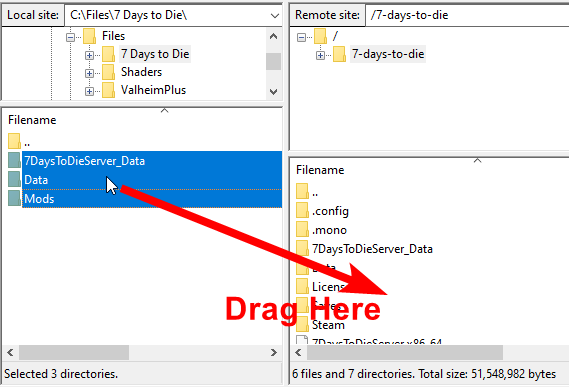
SFTP Uploading
- Start your server.
Server Crashing or Mods not Loading on StartYou can check the output logs in Command Center by clicking on the Files tab and then the
7DaysToDieServer_Datafolder and look for theoutput_log_[DATE-TIME].txtfiles and click on them. Read through that file to determine the cause of the crash or if the mods are being loaded or not.

Sample output log
- Install the mods on your client as described below.
Order is ImportantMake sure to do the server update (Step 3) first before uploading your mod files (Step 5) so that the mod files won't be overwritten by the server update.
Updating Your ModsYou can follow these same directions above to update your modded server.
Updated about 2 months ago

