Install a Plugin Server
Plugins are a way of modifying the base Vanilla Minecraft experience without having to modify the client. They add functionality to the game that can be accomplished using the blocks and items from the base game and only have to be installed on the server. The most popular of these are usually chunk-claiming/anti-griefing or command-adding plugins.
If you have an Akliz account
If you haven't made a server yet there's several options that you can use for a plugin in server. Each one having there own advantages. Once you've created your server you'll want to follow our guide on how to install them correctly onto your server.
If you have a vanilla server and want to do plugins.
If you have a vanilla server with Akliz already you can easily change your server to a Spigot or CraftBukkit Server. We do highly suggest you download a copy of your world as an additional back up.
- When you're logged into your Command Center Click on manage for your Vanilla server
- Under the cogwheel tab on the left click on
Game Settings. - In your game settings under the installed version you should see two drop downs. You'll want to click the first drop down and select your version. Then click install.
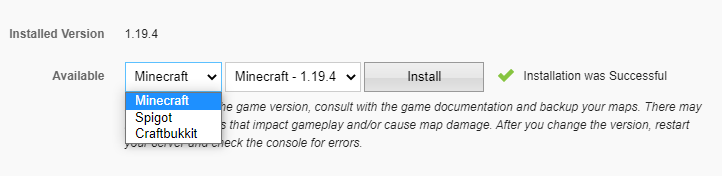
- Once you've installed either Spigot or CraftBukkit. You can select the CraftBukkit or Spigot version you want to use and install.
The following information is for people who want to do custom installs and hybrid jars.
If you'd like to do something custom, or use a different plugin backbone, you can do so by following these directions:
Add a Custom Minecraft Server
- Login to Command Center.
- From the server list, on the side bar, click Create a Server.
- Choose the Custom Minecraft option, follow the directions, and install the server.
- This will take you back to the server list. Click the Manage button for the server you just created.
Upload the Plugin JAR
- Download CraftBukkit, Spigot, or any other plugin API you'd like to use. Make sure to download the
.jarand not.exe. - Find the SFTP information by either clicking Show SFTP Information or going to the gear icon menu and selecting SFTP Information.
- Login to your server SFTP.
- Upload the JAR to the SFTP folder of the game.
Select the JAR
- From the server you created click the gear icon and then Game Settings.
- Under the Custom Executable/JAR section, select the JAR you uploaded.
- Click Install.
- Start your server.
Updating the APIs
When new releases come out and you want to run them, repeat the Upload the Plugin JAR and Select the JAR sections.
Updated about 2 months ago
