Install a Modpack on the Technic Launcher to Connect to a Server
Install the Technic Launcher
You’ll need the Technic Launcher to get started.
- Download the Technic Launcher installer (https://www.technicpack.net/download)
- Run the installer by double-clicking on it in the folder you downloaded it to.
- When the installation is complete, run the Technic Launcher.
Install the Modpack
- Click on the "Modpacks" tab:
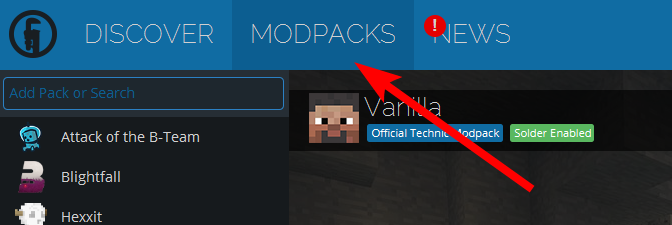
- Search for and select the modpack you need to install to connect to the server (Attack of the B-Team is just an example.) :
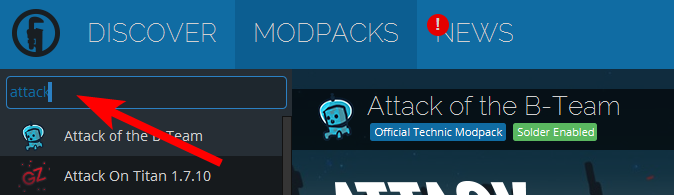
- Click on the “Install” button at the bottom right:
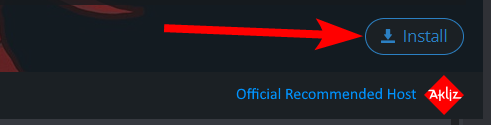
- Wait for it to finish.
Run the Modpack
- Go back to "Modpacks":
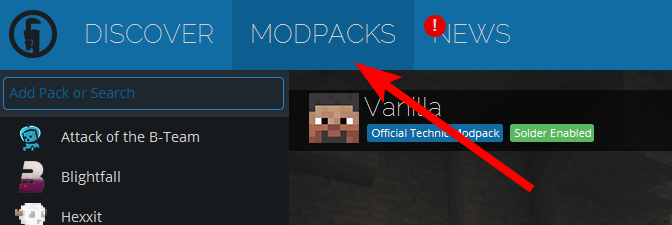
- Select the modpack you installed and click on the "play" button:

- Click on the “Play” button in the new window that pops up:
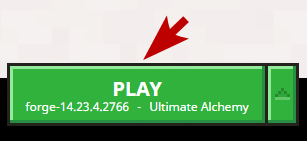
- Wait for the game to finish loading. It should show a menu screen similar to this, although the text will be different and the buttons may be in different locations:
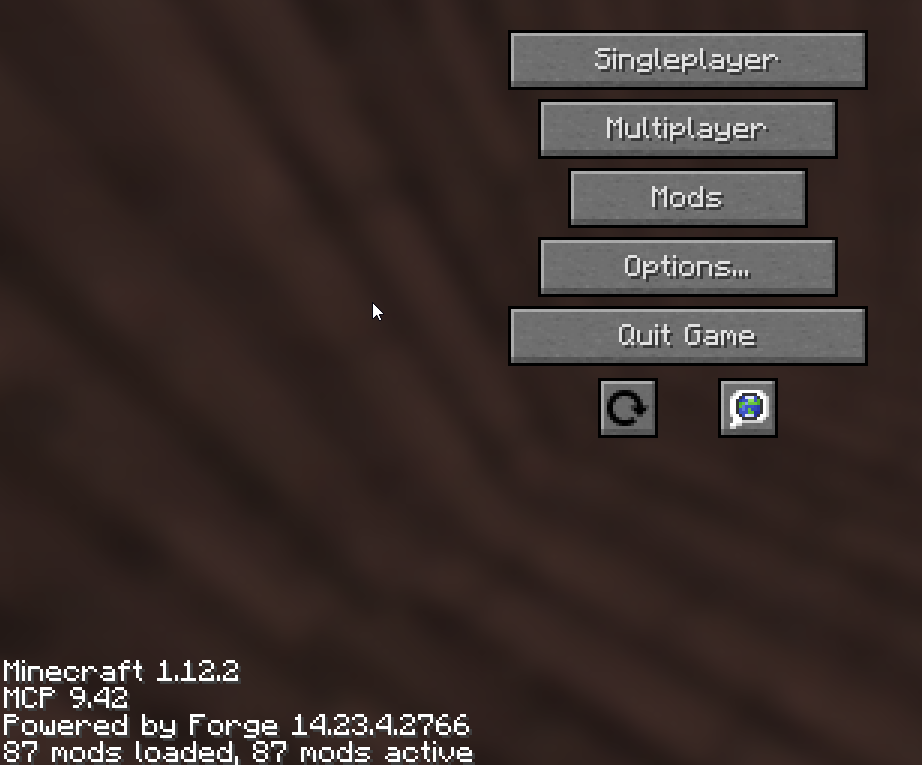
Connect to Server
- Click on “Multiplayer:"

- Click on “Add Server:"
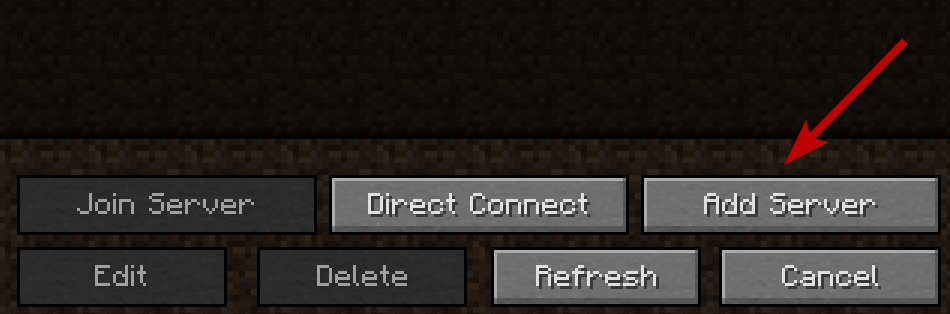
- Fill in the form with the IP address and port listed on your Command Center page and then click “Done:"
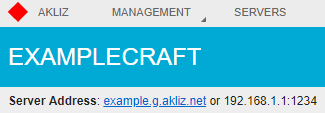
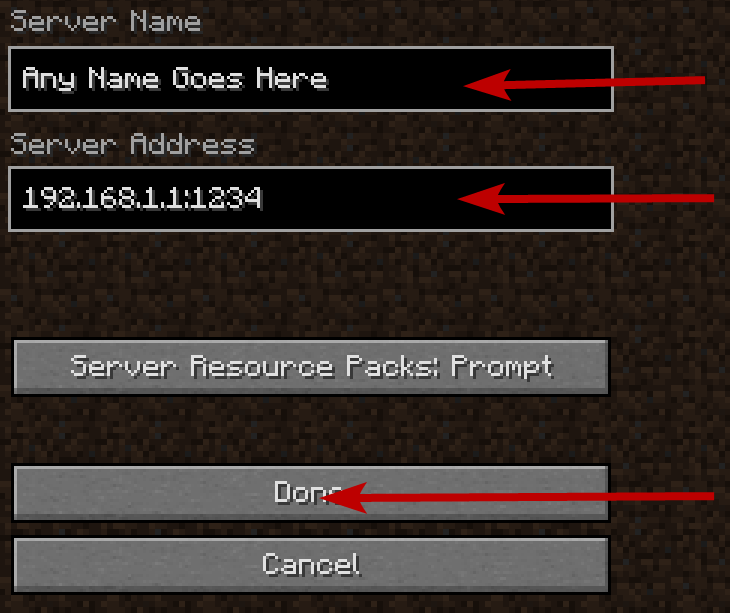
- Finally, select your new server and click on “Join Server:"
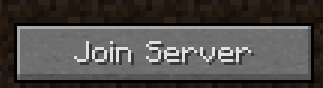
Optional: Change Client Version of the Modpack
Sometimes you need to change the version of your client to match the version of the server. Here's how:
- Click on the modpack in the launcher.
- Click on the Modpack Options link at the top.
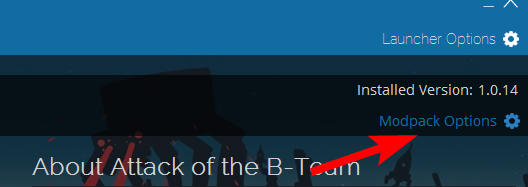
- Select the version you want.
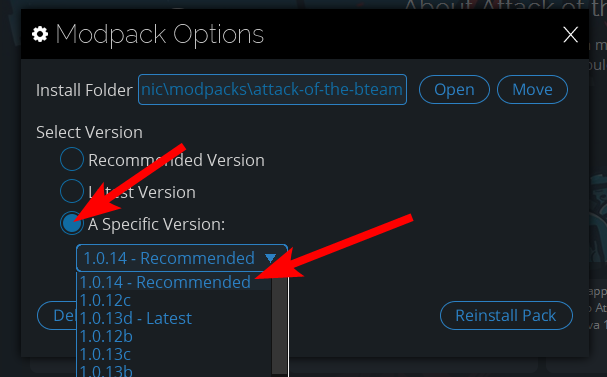
- Click the Reinstall Pack button.
- Wait for Technic to modify the modpack.
That's it. Enjoy!
Updated about 2 months ago
