Set a 7 Days Server to Show in the Server Browser
In order for your 7 Days to Die server to show up in the Server Browser, or even in your server history, you have to make these changes to
serverconfig.xml.
- Log into Command Center and click on Manage next to your 7 Days to Die server.
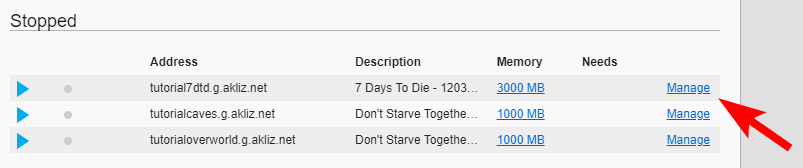
- Click on the Files tab and then on
serverconfig.xml
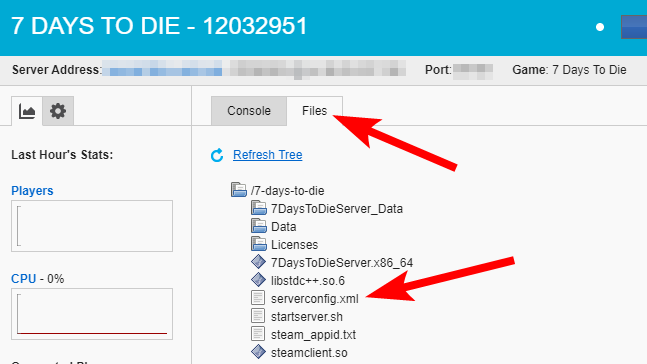
- Under the
<ServerSettings>heading, you will want to edit the following under<!-- Server representation -->:
| Property | Code | Values |
|---|---|---|
| Region | <property name="Region" value="REGION" /> | NorthAmericaEast, NorthAmericaWest, CentralAmerica, SouthAmerica, Europe, Russia, Asia, MiddleEast, Africa, or Oceania |
| Language | <property name="Language" value="LANGUAGEFORSEARCH" /> | Use any language name that your players would expect to search for. Should be the English name of the language, e.g. not "Deutsch" but "German". This is a filter name only and does not set the language for players. |
Example:
<!-- Server representation -->
<property name="Region" value="NorthAmericaEast" />
<property name="Language" value="English" />- Save and restart your server for them to take effect.
Updated about 2 months ago

