OLD TEMPORARILY BROKEN Create and Edit Configuration Files for Satisfactory
Create the Configuration Files
To create the Satisfactory configuration files on the server so you can edit them, you'll need to run a command in the game console.
-
Connect to your server for the first time and claim it as an admin. (Make sure to do this before letting anyone else on your server, or else they can claim admin on your server.)
-
Go the the Server Manager and click on your server.
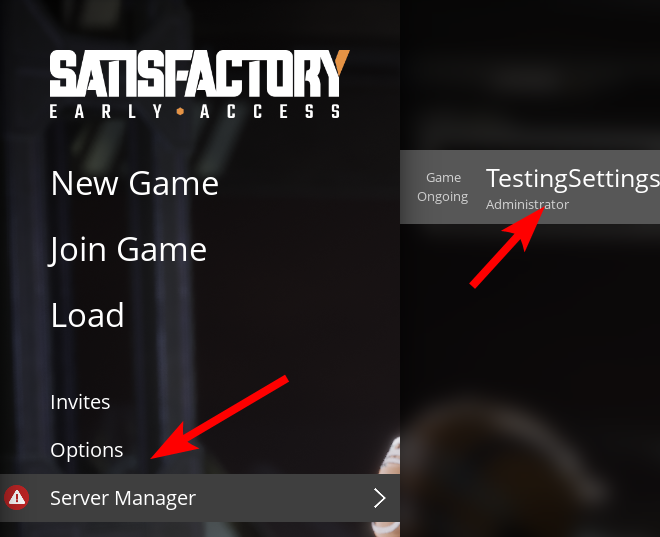
Satisfactory Server Manager
- Navigate to the Console tab for your server.

Satisfactory Console Tab
- Type a configuration command. A good one to use is
FG.autosaveinterval 600
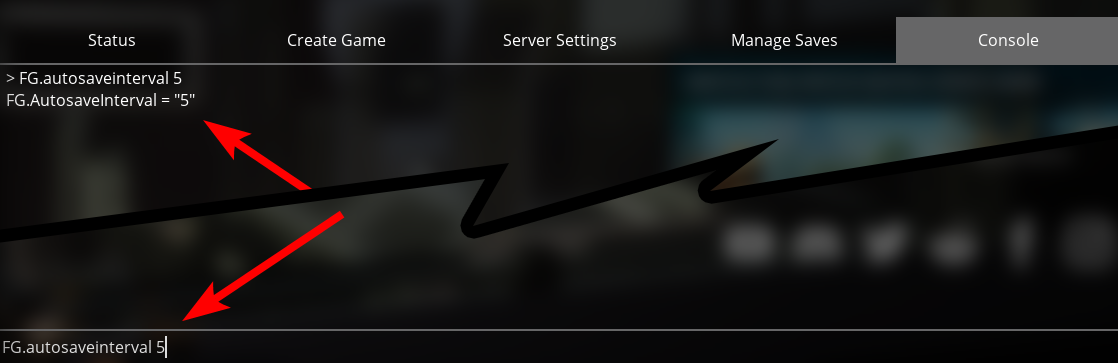
Satisfactory Console Command
- Once you've done that, just exit the game and the configuration files should now exist on the server.
Edit the Configuration Files
To actually edit the config files is rather simple in Command Center:
- Click on Manage next to your server in your server list:

Satisfactory Manage Link
- Click on the Files tab and navigate to
/satisfactory/FactoryGame/Saved/Config/LinuxServer/
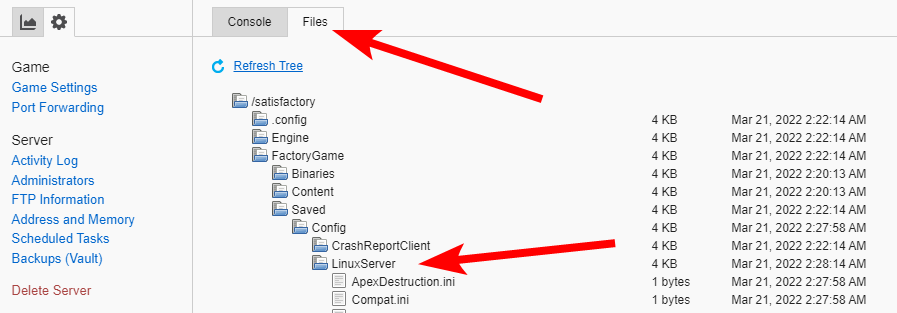
Satisfactory Config Files
- Click on the config file you want to edit, edit it, and then hit save.
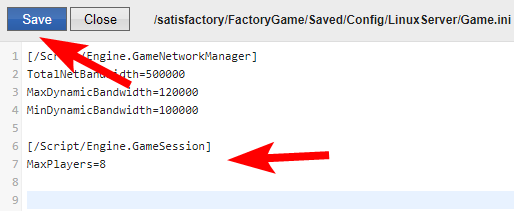
Satisfactory Editing Config
- Restart your server.
Common Configuration Changes
Below are common changes that are made on Satisfactory dedicated servers:
MaxPlayers
If you would like to change the maximum number of players on your server from the default of 4, you will want to edit the Game.ini file and add the following, where X = the number of players:
[/Script/Engine.GameSession]
MaxPlayers=X
Connection Timeouts
To change the connection timeouts from 20 seconds to 60 seconds to make it a bit easier for your players to connect (since slower computers take longer), you'll edit the Engine.ini file and add the following directly under [/Script/OnlineSubsystemUtils.IpNetDriver]:
InitialConnectTimeout=60.0
ConnectionTimeout=60.0
Updated over 1 year ago
